Alt Text: Optimizing Images for Accessibility and SEO
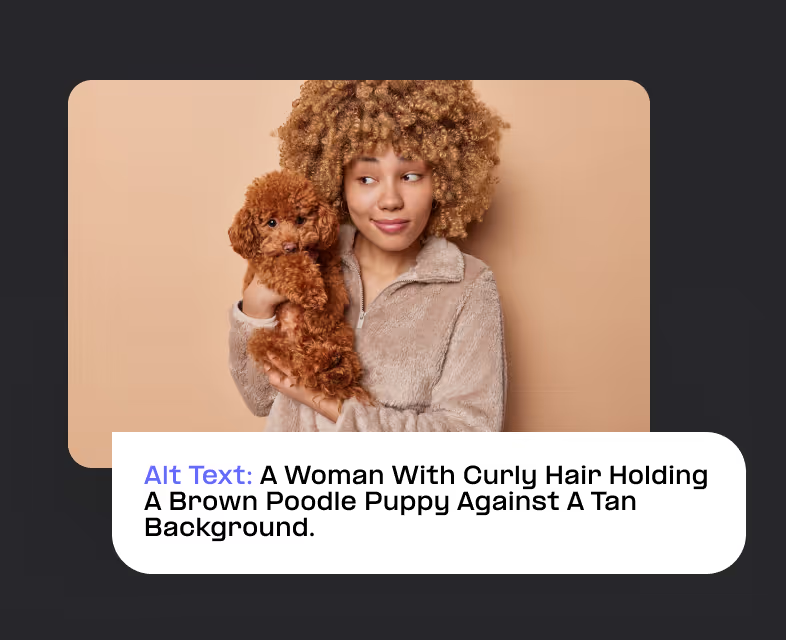
Alt text, or alternative text, is a crucial component in web design that enhances how you communicate content with visually impaired users. Understanding and implementing effective alt text can significantly enhance the user experience and improve your website's visibility.
What is Alt Text?
Alt text is a concise description written in HTML code that accompanies an image on a webpage. It provides a textual alternative to the image for screen readers used by visually impaired users. This description is also displayed in place of an image if it fails to load.
The importance of alt text lies in its dual role: it makes web content accessible to individuals with visual impairments and assists search engines in better understanding and indexing the image content. Effectively, alt text contributes to creating an inclusive digital environment while boosting SEO performance.
Alt Text and SEO
Search engines use alt text to comprehend what an image is about. This understanding can influence how a webpage is ranked in search results. Including relevant keywords in alt text can improve a website's SEO, but it's vital to balance keyword usage with clear and accurate image descriptions.
Alt Text Best Practices
When crafting alt text, there are several best practices to follow:
- Be Descriptive: Clearly describe the image's content and context.
- Keep It Concise: Aim for brevity while being informative.
- Avoid Keyword Stuffing: Use relevant keywords naturally and sparingly.
- Skip Redundant Phrases: Avoid using phrases like "image of" or "picture of."
- Consider the Content: Tailor the alt text to complement the surrounding content.
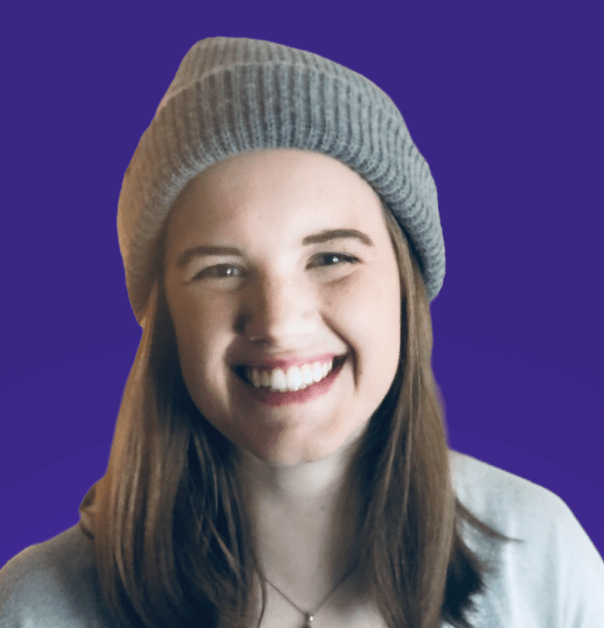

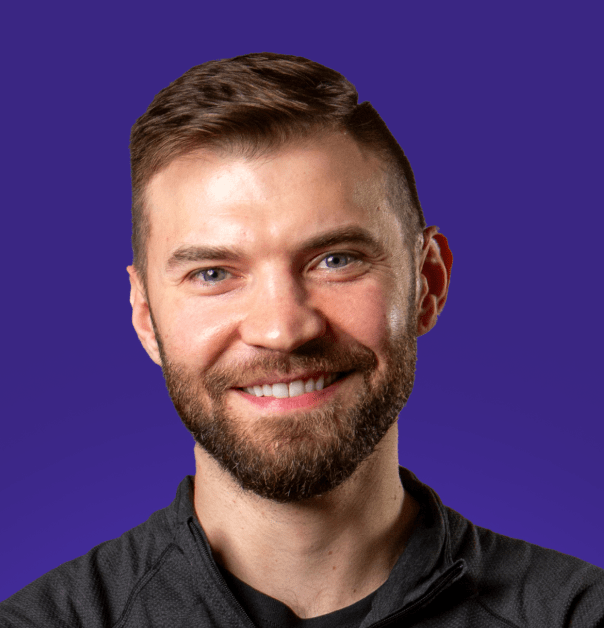
.avif)
.avif)


