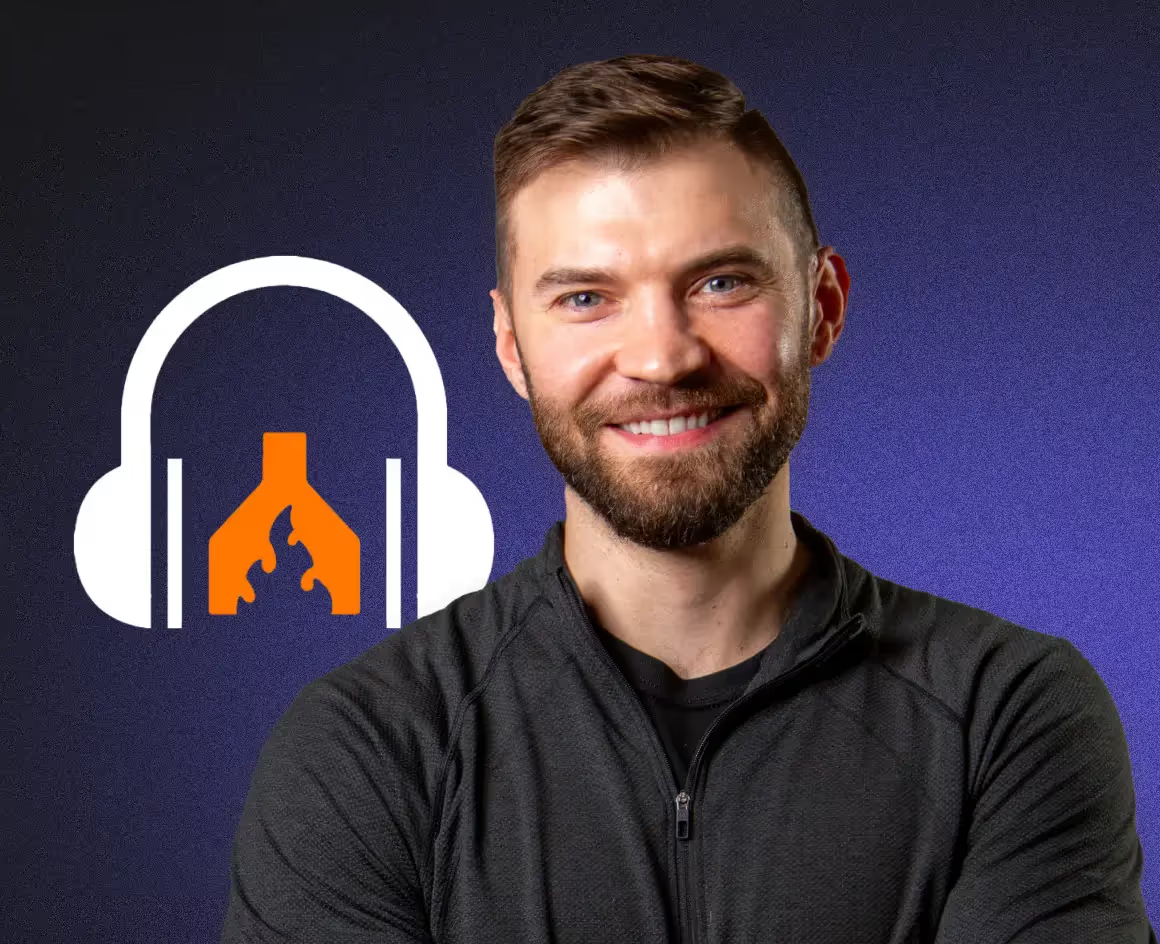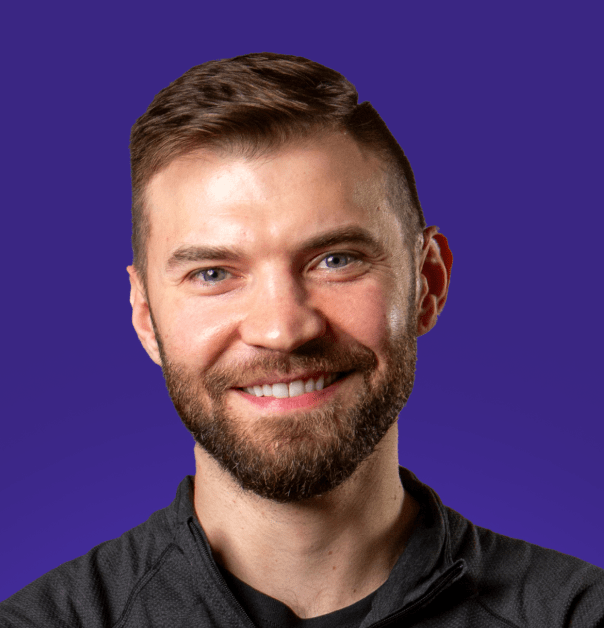Google Tag Manager & Google Analytics 4: Using Data to Your Advantage
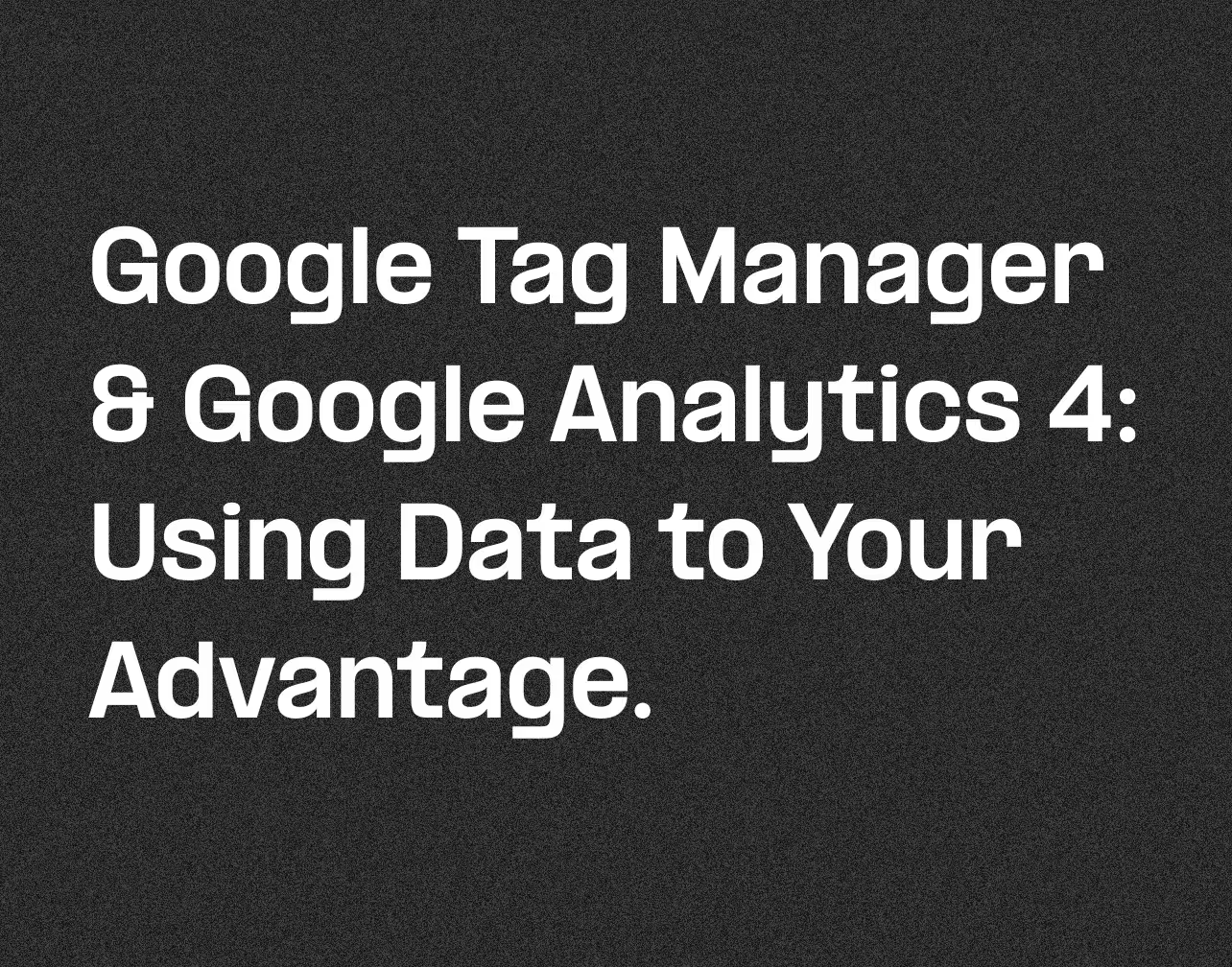
Google Tag Manager & Google Analytics 4: Using Data to Your Advantage.
Google Tag Manager (GTM) and Google Analytics 4 (GA4) are both powerful tools used to collect and analyze data about website traffic and user behavior. Though they both serve the purpose of improving digital marketing efforts, they function quite differently and complement each other when used together.
Understanding Google Analytics 4 (GA4)
Google Analytics 4 is the latest iteration of Google's analytics tool, designed to provide insights into user interactions across websites and apps. Unlike its predecessors, GA4 uses an event-based data model, allowing for more flexible and comprehensive tracking of user activities. It focuses on user engagement and provides deeper integration with Google's advertising services, enabling detailed cross-platform analytics and predictive insights.
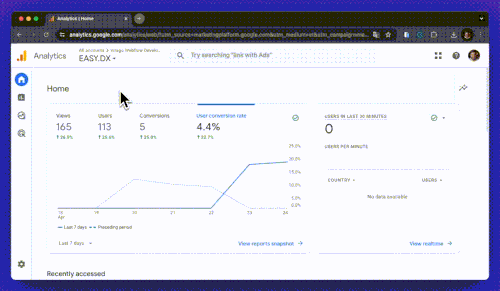
The Role of Google Tag Manager (GTM)
Google Tag Manager, on the other hand, is a tag management system that simplifies the process of implementing tags (snippets of code or tracking pixels) on your website without having to modify the code. Common tags managed by GTM include tracking and marketing optimization tags, such as those used for conversion tracking, site analytics, remarketing, and more.
Most Common Tags in GTM
- Google Analytics: GA4 Configuration Tag - Sets up GA4 tracking across a website.
- Conversion Tracking Tag - Tracks conversions like form submissions or purchases.
- Remarketing Tag - Enables retargeting of visitors who have performed specific actions on the site.
- Custom HTML Tags - Allows for custom scripts or third-party tracking codes.
Seamless Integration: GTM and GA4 Working Together
Using GTM to deploy GA4 can streamline the setup process and enhance data collection capabilities. Here’s how they work together:
- Installing Google Analytics 4 with GTM: Start by creating a new GA4 property in your Google Analytics account to generate a measurement ID. In GTM, create a new tag using the GA4 Configuration tag template and enter the measurement ID. This tag must be triggered on all pages to initiate data collection.
- Creating GA4 Events in GTM: Custom events in GA4 can be defined directly within GTM. By setting up triggers based on user interactions, such as button clicks or form submissions, you can send specific event data to GA4, allowing for detailed analysis of those actions.
- Tracking Conversions: Conversion tracking in GA4 via GTM involves marking certain user actions as conversions. These can be set up in GA4 and linked to specific events configured in GTM, providing insights into conversion metrics directly from your GA4 dashboard.
- Viewing Data in GA4: Once GTM is configured to send data to GA4, you can view and analyze this data in your GA4 property. The data can be segmented and visualized through various reports and dashboards, providing actionable insights that can guide marketing strategies and website enhancements.
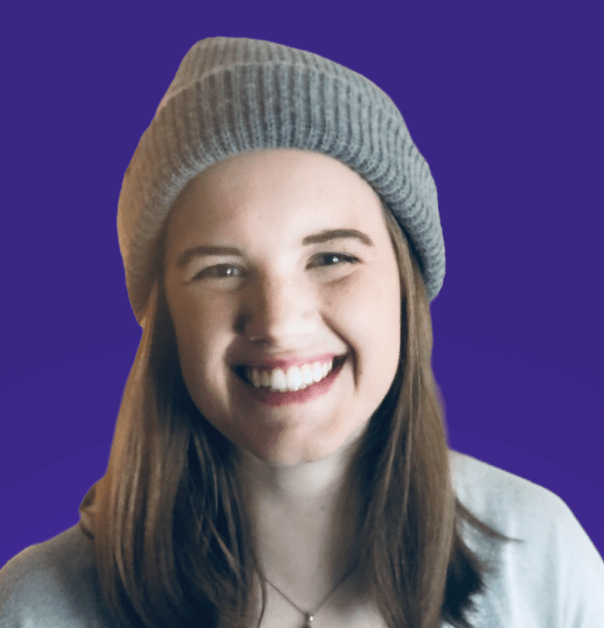
.avif)